Image Prep Guide
How to Prep Your Hat Bar Images
(So They Actually Work)
Want your patches, hats, ropes, or pins to look amazing in the Pixie Hat Bar? Here’s the real way to do it without blurriness, distortion, or janky scaling. Don’t skip this. It matters.
Start with a great photo
Open Canva (or your favorite design app)
Make the item BIG before you remove the background
Remove the background
Final check
Ready to Roll
If you’ve made it this far, you’re basically a prep pro. Follow the tips, avoid the flops, and your images will look sharp, clean, and perfectly to scale inside the Pixie Hat Bar. You’ve got this!