Step 2: Prep Your Shopify Theme
Set Up Your Templates & Section
In this step, you’ll create two template files and one section inside your Shopify theme. This allows Pixie Hat Bar to display on your storefront and accept mockup uploads.
Need a quick recap?
In your Shopify admin, go to Online Store → Themes
Click the 3 dots (⋯) next to your live theme → Duplicate
Once it finishes duplicating, click the ⋯ again (on the live theme) → select Edit code
Under Templates, click Add a new template → select page and liquid, then name it: upload-mockup
(Open your setup guide to copy the required code)
Under Templates, click Add a new template → select page and liquid, then name it: pixiehatbar
(Open your setup guide to copy the required code)
Under the Sections folder, click Add a new section, choose liquid, and name it:upload-mockup Erase the default code and paste in the one from your guide (Open your setup guide to copy the required code)